15 amazing features in Google Apps you probably don’t know about
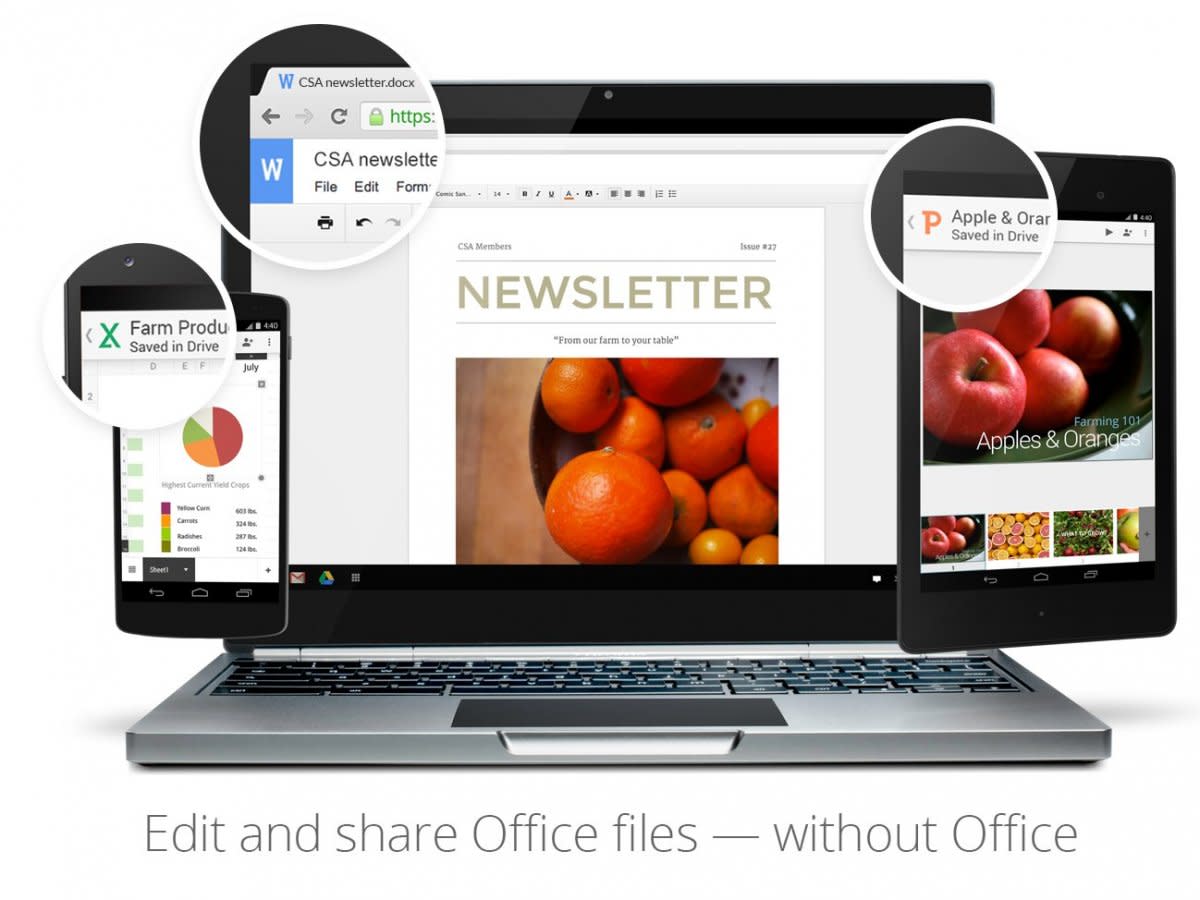
Google has big plans for its Microsoft Office killer, Google Apps. It hopes to nab 80% of Office users away from Microsoft.
To do that, Google isn’t just matching some of Microsoft’s Office’s best features, it is adding a bunch of cool features of its own. Some of them can be pretty hard to find. So we asked Google to send us a list of some the best little-known features in Google Apps (plus we threw in a few of our own).
Call back an email you already sent

In Gmail, you can undo a sent email.
To set up the “Undo Send” feature, first decide how long you’d like Gmail to hold your mail before actually sending it off.
Select Settings.
Click the gear in the top right
.
Click the Labs tab.
Find the “Undo Send” lab and select the Enable radio button.
Click Save Changes at the bottom of the page.
Suggest changes in someone else’s documents

With Google Docs, two or more people can work on a document together, live. But if you don’t want to make a permanent change to someone else’s document, you don’t have to.
Anyone that has “commenting access” can use the “Suggest Edits” feature instead (similar to Microsoft’s “track changes” feature). Edits can be accepted or rejected with a single click. And if you convert a Microsoft Word file to Docs (or vice versa), your tracked changes will convert as well.
Click on the little green editing icon in the upper-right of the document to access Suggest Edits.
Add royalty-free images to documents and presentations

If you need pictures to spice up your work, you can choose from a bunch of royalty-free images in Docs and the Slides presentation software.
Just click Insert > Image > Search > Stock images to browse.
If you are looking for an image to doctor, try searching the “Life” image database, too.
Use Google search inside of documents and presentations

Open the Research Tool in Google Docs (Tools menu > Research) and find all sorts of scholarly articles on Google.
You can also search for quotes, images, tables, or just search the Web. Often, if you can click on a result, you will be given the option to drag the result right into your paper or to cite it.
Use individual mobile apps for Docs, Sheets, and Slides

With the mobile apps for Docs, Sheets and Slides, you can work in real time with your coworkers on your Android or iOS device.
These apps also make it easier to find a specific type of document stored in your cloud and let you create (and sometimes edit) documents even if you aren’t online.
Send email from different email addresses

There are times when you want to send email from a different address, such as when you are sharing a corporate address or using a personal email address, or when assistants are answering their boss’s email.
You can set up Gmail to send messages and replies from alternative accounts. Go to Settings (click

the gear in the top right ) > Accounts > Add another email address you own.
Get kinder, gentler pop-up notifications

If you like pop-up notifications but don’t like how they rudely interrupt whatever you’re doing, try “Gentle Notifications.”
Instead of a pop-up, the title of the Google Calendar window or tab will blink in the background and the computer will make a more pleasant sound.
From your calendar go to Settings (click the gear

in the top right ) > Labs > Enable Gentle Notifications.
Pro tip: there are a bunch of other cool features in the Labs setting, like automatically declining invites when you are busy, day/night calendar options, sending attachments with meeting invites, and more.
Use this trick to access your files offline

If you frequently find yourself in spots where the internet access is iffy (airports, the train) and you use the Chrome browser, use this trick to keep access to your cloud documents.
Right before you unplug from the office network, sign into drive.google.com from Chrome.
Your files will be viewable offline, as will email. You can edit offline (or write an email) and your changes will be saved and synced (or the email sent) when your internet connection comes back.
If you don’t use Chrome, you can also use the Google Drive app to view and edit Drive documents offline.
Double up on security

Your company can make you double up on security with Google Apps “two-step verification.” But even if it doesn’t, you should do this on your own.
When turned on, it requires you to input a regular password, and a special one-time password sent as a text to your mobile phone. Every time you use a new computer it doesn’t recognize, it sends a new one-time password. So bad guys can’t get into your account on an unauthorized computer even if they learn your password.
You can set it up to refresh once a month, so it doesn’t bug you too often.
From any Gmail, click on Settings (click the gear

in the top right ) > Account > Click 2-Step Verification > Go through the step-by-step process.
Pro tip: download and use the Google Authenticator app which gives you other options besides a text message to get the second password and allows you to login even when your device is in airplane mode.
Turn off annoying reply-all messages

Sometimes a “reply-all” message goes viral in your company and suddenly your inbox is filling up with replies from your co-workers on a topic that has nothing to do with you.
To stop that, open a message in the string, click More > Mute and you’ll no longer see new emails.
Print while traveling

Google Drive lets you print directly to a FedEx office.
Click on the Print icon > Change printers > Print to a Fedex Office and you’ll receive a retrieval code that you can use to print out your job at more than 1,800 FedEx office locations.
Clean up an unruly contact list

With just a few clicks, Google will sift through your contacts, look for duplicates and merge them into a single contact file.
From the Contacts app click on More > Merge contacts. You can merge them all or select the ones that should be united.
Scan your receipts with an Android app

If you have receipts or other important printed documents that you want to save, you can turn your Android phone into a mobile scanner with the Drive app and upload them into Drive.
Open the Drive app, click the plus (+) sign in the bottom right, and click Scan.
iPhone users can use a number of scanner apps that will save to Drive (or other cloud storage options like Box), such as Scanner Pro.
Add all sorts of extra features through apps and add-ons

There are a ton of add-on apps that will give you extra features for Google Docs, Sheets, Forms, email, etc. Just log into your Google Apps account and then head over to the Google Apps Marketplace.
You’ll find free label printing apps, project management apps, calendaring apps, sales and marketing apps and so on.
Edit Microsoft Word, Excel, and PowerPoint files

You might already know this, but it’s worth mentioning all the same. There’s no need to buy a special app to let you edit Microsoft Word, Excel and PowerPoint if you you use Google Apps.
Documents created with Microsoft Office will open and be editable directly in Google Docs, Sheets and Slides, on your desktop, phone or tablet.
Fire up a videoconference with up to 15 people

Instead of an email, a chat or a phone call, you can look your co-workers in the eye with Hangouts, the built-in videoconferencing service that comes with Google Apps.
And you can do it from inside Gmail. Open up an email, hover your mouse over the person’s name, then click on the video icon to invite that person into a video call.
If you prefer Microsoft Office 365 …

15 Amazing Features In Office 365 That You Probably Don’t Know About>>
Read more stories on Business Insider, Malaysian edition of the world’s fastest-growing business and technology news website.



