9 Easy Tips For Finding Exactly What You Want On Google
Pablo Blazquez Dominguez/Getty Images
You’re probably not using Google to its full advantage.
Although everyone knows how to search for something, there are a few quick tips that can help you get the exact results you’re looking for, faster.
Google offers a “Power Searching” class and we took it so you don’t have to.
In the class, Dr. Dan Russell, a research scientist at Google guides you through different lessons.
Use these examples from his lessons to learn how to filter and focus your search results to get the answers you want.
View as one page
First, let’s start with some basic search features that you can use to get information you need really, really quickly.

Type “movies” followed by a town or city to pull up a list of movies that are showing locally.
Google “capital of” followed by any city to get a bolded answer.
If you search “weather” followed by a city or a zip code, you’ll get the latest forecast.
If you search a flight code — say Hawaiian Airlines 24 — you’ll get instant flight information.
Try Googling “time in Singapore” or any other city.
Make conversions simple by searching something like “300 yards in miles” or “212F in C.”
(As usual, you might be able to find an Easter egg or two.)

Now for some ways to filter your results. Google has a set of “operators” that you can add to your search to give it special instructions.
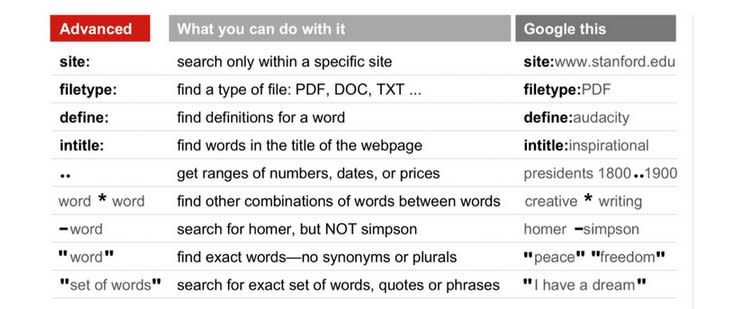
You can search within specific websites by using the operator “site: ” For example, “site:businessinsider.com” will only search through BI’s archives.
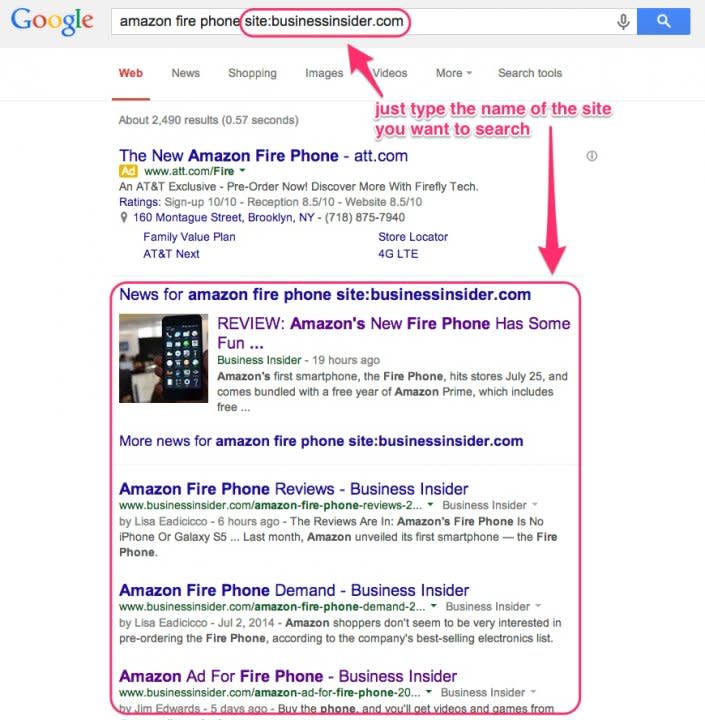
You can also narrow down results by searching top-level domains like “.gov” for government sites, “.edu” for educational sites, or country codes like “.in” for Indian sites.

The operator “filetype:” is also useful. For example, you could narrow your results to only include PDFs…

Or if you’re doing a research project and want to find data to download and work with, you could try searching for “filetype:csv” like in the example below (CSV stands for “comma separated values”).

If you want to search for a specific phrase, put all the words together in quotes.

Say you’re looking for results about something that has several different synonyms. If you search for several phrases with “OR” between them, Google will search for both options.
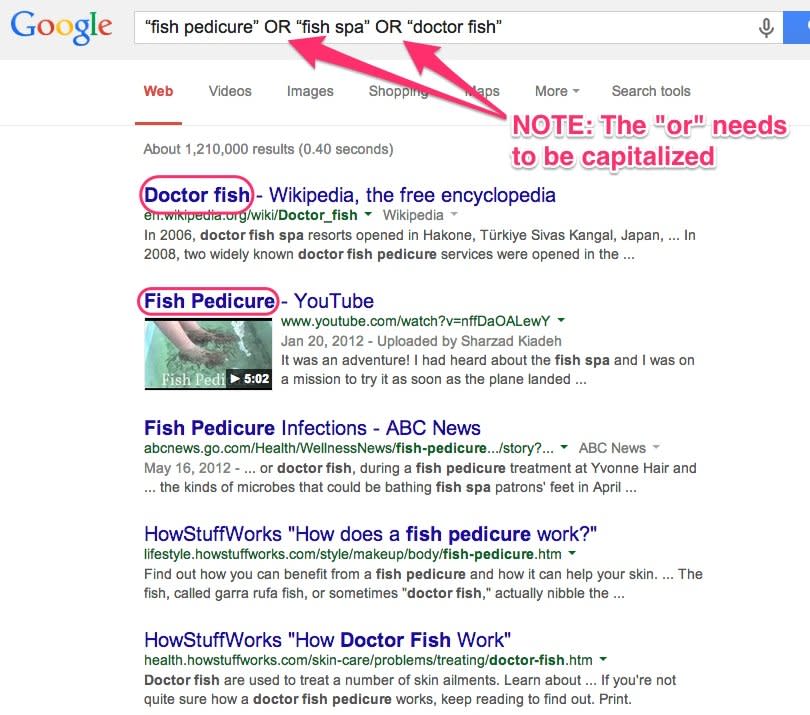
Google’s search-by-image tool is also incredibly helpful. (Go to images.google.com to try it)

For example, if you have a photo you like but don’t know where it was taken, you can image search it.

Or say you find something random and you have no idea what it is. Take a picture (on a white background), upload it, and, viola! Google figures it out for you.
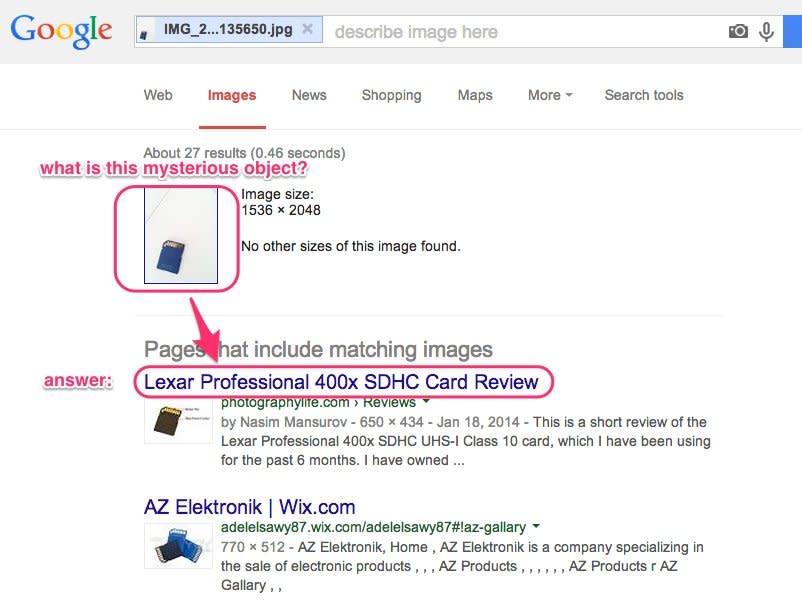
Color filtering in Google image search can be very helpful. Once you search for something, you can find the color filtering options under “search tools.”
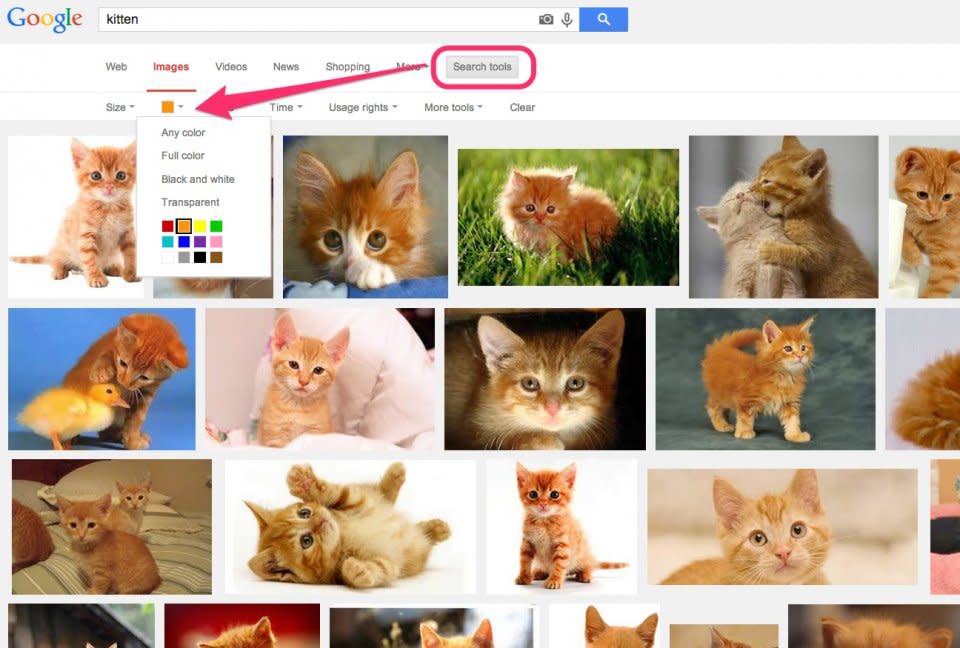
That might not sound too useful right off the bat, but it can add context and let you find images based on information that might not be included in the text of the corresponding page.

Finally, if you’re looking to do some cooking, you can filter recipes on Google by the time it takes to make, calories, and what ingredients you have.
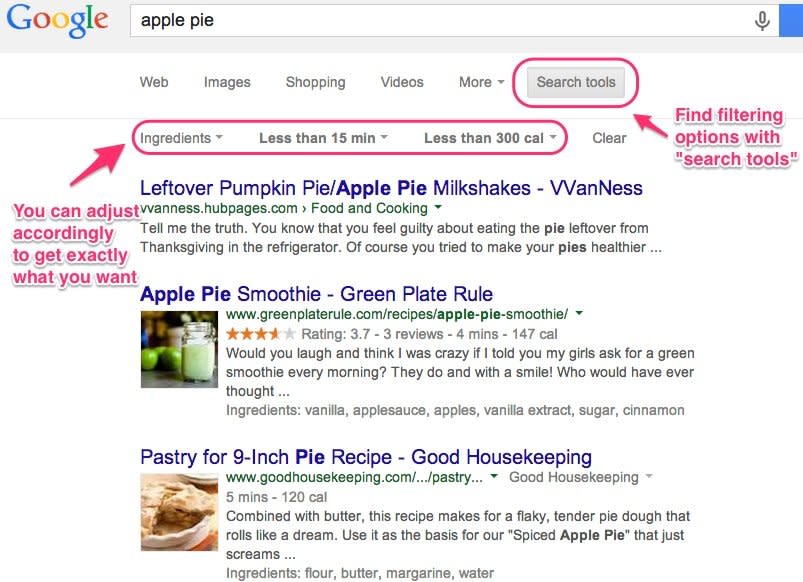
Now, learn even more about Google

Awesome Google Features You May Not Have Known About>>
Read more stories on Business Insider, Malaysian edition of the world’s fastest-growing business and technology news website.



