How I Wrote A 90,000 Word Book Using Evernote From Start To Finish
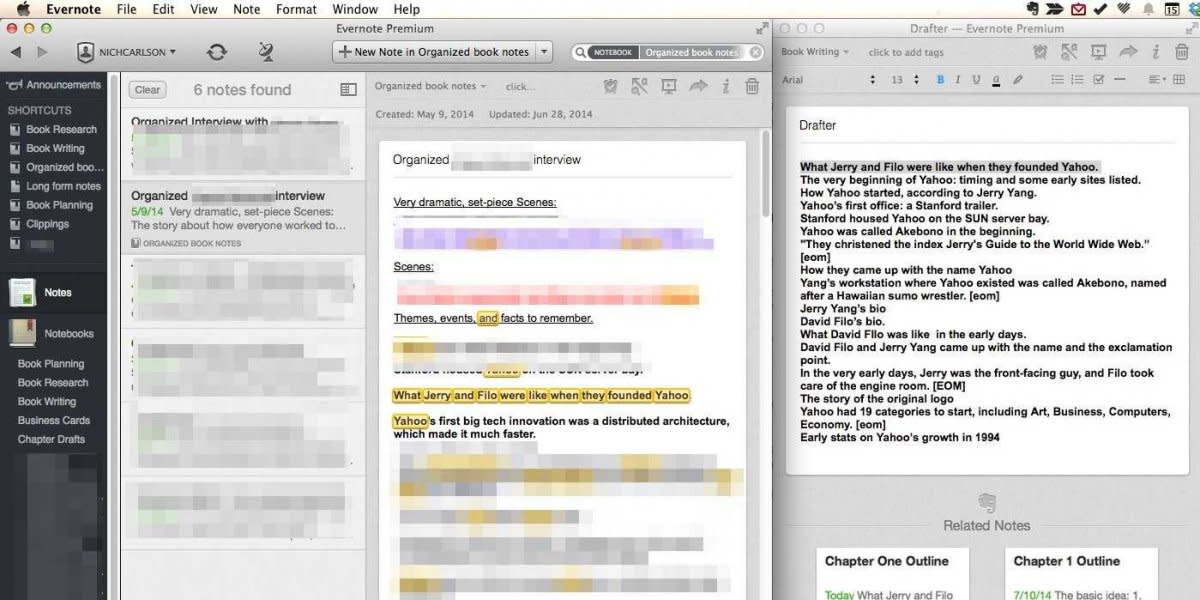
Nicholas Carlson
I liked writing in Evernote because it gave me quick access to my research
I just wrote a 93,000 word book. It’s called Marissa Mayer and The Fight To Save Yahoo.
I can’t exactly explain why, but I wrote the entire thing in Evernote.
It was a weird choice by me because Evernote is not a word processor. It’s a note-taking application. It wasn’t built for book-writing.
One reason I used Evernote was because I kept all of my reporting notes and research in Evernote, and I wanted quick access to all that while I was writing.
It felt less clunky switching between screens in the same app than switching between Evernote and a slow-loading memory hog like Microsoft Word or the surprisingly lethargic Google Docs.
Another few reasons:
• Evernote constantly saves what you’re working on and backs it up to the cloud.
• I have Evernote on my phone and iPad, and it was nice to be able to pull up my draft and review it anytime anywhere.
• Evernote note windows are sparse, and I like that for writing.
• I’ve developed a “process” around turning reporting/research into writing in Evernote, and when you’re doing work as open-ended as long form writing, it’s nice to have some step-by-step tasks to do to ground you.
If you’re writing a book soon, you should probably do it in Microsoft Word or even Apple Pages (I can’t recommend Google Docs). But if you want to be weird like me, I’ve outlined my process in the following slides. Sorry that I had to blur out so much. There are sources and spoilers to protect.
Create a notebook called “Book Research,” and save research (transcripts, notes, articles) notes into it.

Read through the notes, labeling important sections.

Copy each label and paste it again at the top of each note in one of three sections: “dramatic, set-piece scenes,” “scenes,” and “themes, event, and facts to remember.”

Make the “very dramatic scene” labels purple. Make the regular scene labels red.

Do this for every note in “Book research.” When done with each, move each to to a new notebook called “organized research.”
Create a new notebook called “Book writing”

Create a note called “outline.” Write a basic outline, with a header for each part and chapter.

Open the outline as its own window. In the main window, go to the Organized Research note book.

From each note, drag labels into the appropriate chapter in the long outline.

At the end, you will have a very long outline. Mine was 38,000 words.

Copy the chapter one part of the outline.

Go back to the “Book writing” notebook. Create a new note called “chapter one outline.”

Paste the chapter one part of the outline. It’s still just a bunch of labels. Sort them into a something like a narrative order.

After all the labels are properly sorted into a chapter one outline, select and copy the chapter’s first section.

Go back to the “Book writing” notebook. Create a new note called “Drafter.” Paste the outline for the first section for chapter one into drafter.

Open the “drafter” as a separate window. In the main window, go to the “Organized Research” notebook.

Copy the top label from the “drafter” document. Paste the label into the search bar at the top right of the main Evernote window.

Find the full original text associated with that label in the main Evernote window.

Copy that original text. Paste it into the drafter. Repeat until the drafter is full of relevant notes for the first section of chapter one.

Draw a dotted line between notes and where you’ll write. Write the first section of chapter one. Repeat steps 11 through 20 until the entire book is written.

…At least. That’s how I did it.

Click here for some more basic Evernote tips and tricks >>
Read more stories on Business Insider, Malaysian edition of the world’s fastest-growing business and technology news website.



