How To Banish Those Annoying iMessage Spammers Forever

iMessage is awash with spammers, according to a new Wired report.
That may not be true, though.
A recent post by AppleInsider dug into the report Wired’s article is based on and searched iPhone message forums for user complaints.
They didn’t find much.
Cloudmark, the firm that produced the iMessage spam report, admitted it’s hard to track iMessage spam within the broader category of SMS spam.
But if you are getting a ton of spam, here’s how to fix that:
If the spammers have your number or even your email address — if it’s associated with your iMessage account — you’re leaving yourself open to untold annoyance and digital agony.
Luckily, there are ways you can eliminate or mitigate the spam messages you receive.
The Nuclear Option: Disable iMessage
The best way to keep spammers out of your life is to disable iMessage entirely. This will probably be annoying for some folks, so weight that against how much spam you’re getting. Don’t worry, you won’t miss a message. They’ll just appear as regular texts.
Here’s how you disable iMessage:
Go to Settings from your Home screen.
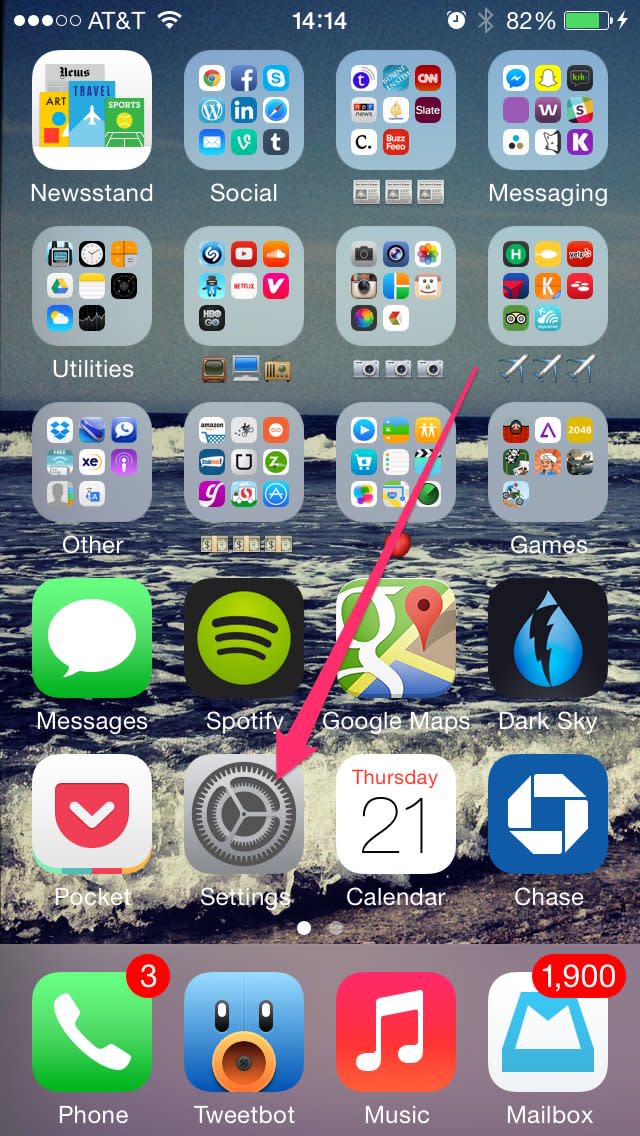
Sam Colt/Business Insider Sam Colt/Business Insider
Then head to Messages.

Sam Colt/Business Insider
Swipe left to turn iMessage off.

Sam Colt/Business Insider
And boom! You’re finished.
There’s also another option for those who don’t want to abandon iMessage altogether.
The Middle Way: Reduce Your iMessage Alerts
This method disables iMessage alerts from anyone not already in your Contacts list.
Go to Settings from your Home screen.
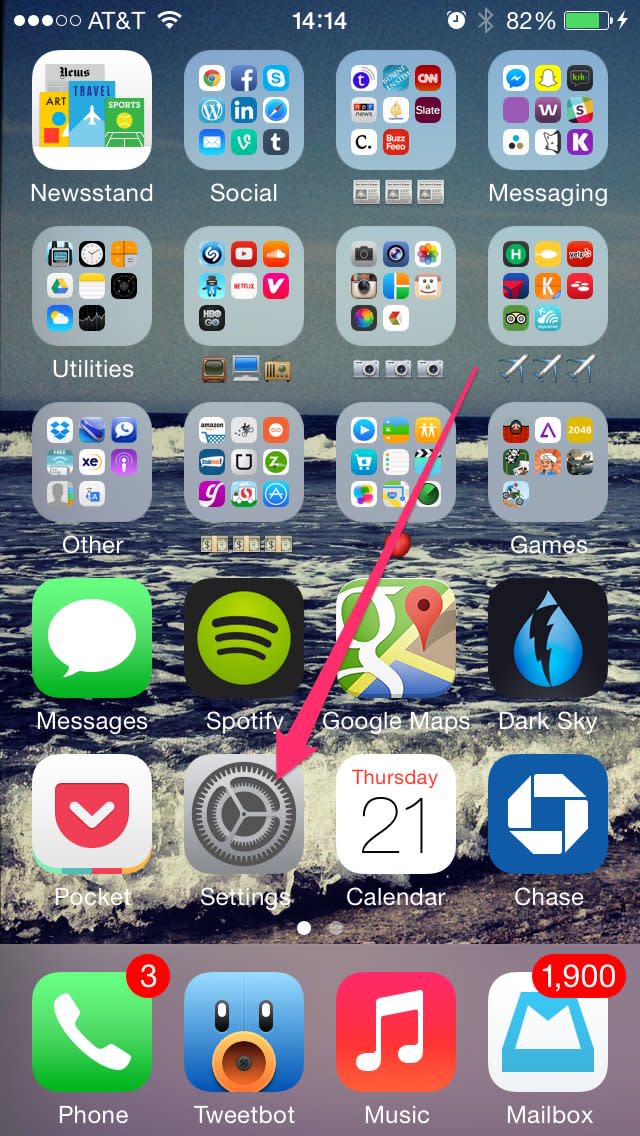
Sam Colt/Business Insider Sam Colt/Business Insider
Then head to the Notification Center.
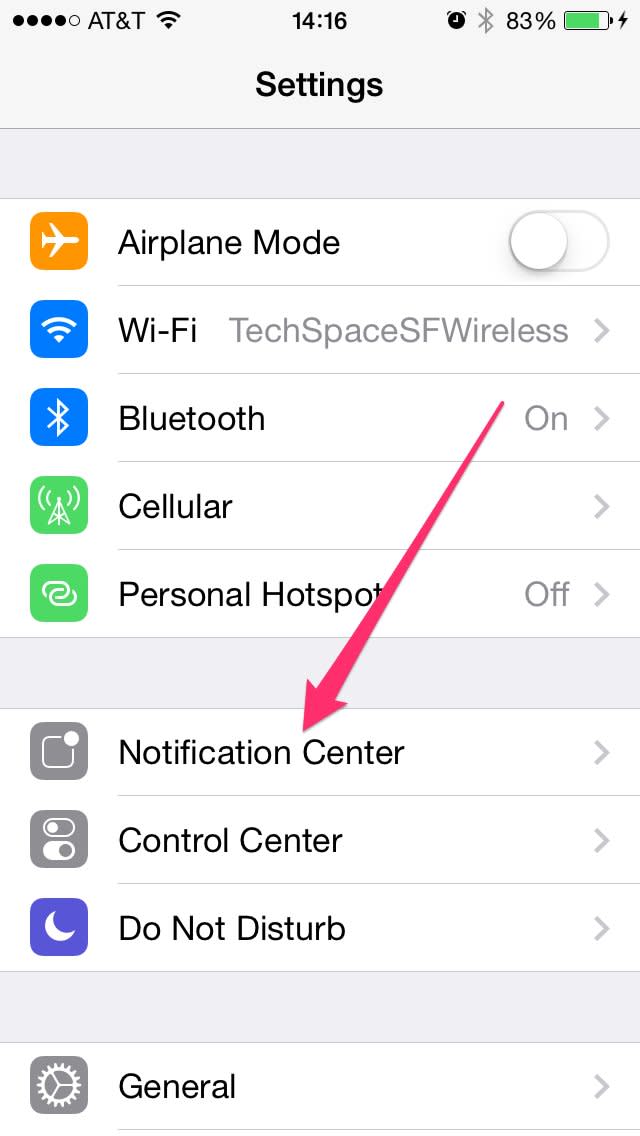
Sam Colt/Business Insider
Go to Messages.

Sam Colt/Business Insider
Scroll down and change “Show Alerts from Everyone” to “Show Alerts from My Contacts.”

Sam Colt/Business Insider
And you’re finished!
This method won’t stop you from receiving spam messages, but it will definitely cut down on how often you notice them.
Read more stories on Business Insider, Malaysian edition of the world’s fastest-growing business and technology news website.



